Many email recipients (and some users) are unaware that, when you receive an email from Matrix and open it up in the Portal, you can switch the view and see different displays/views of the listing(s).
In the upper right corner of the Portal, there are several different icons that allow you to switch the view:
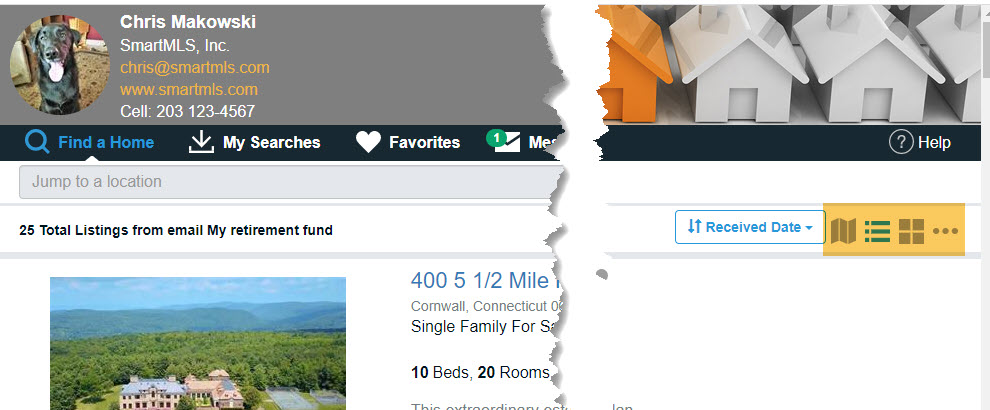
1. Map View- displays a large map on the left side of the screen and plots all the listings sent in that specific email on the map. There is also a brief summary of the listing(s) on the right of the map.
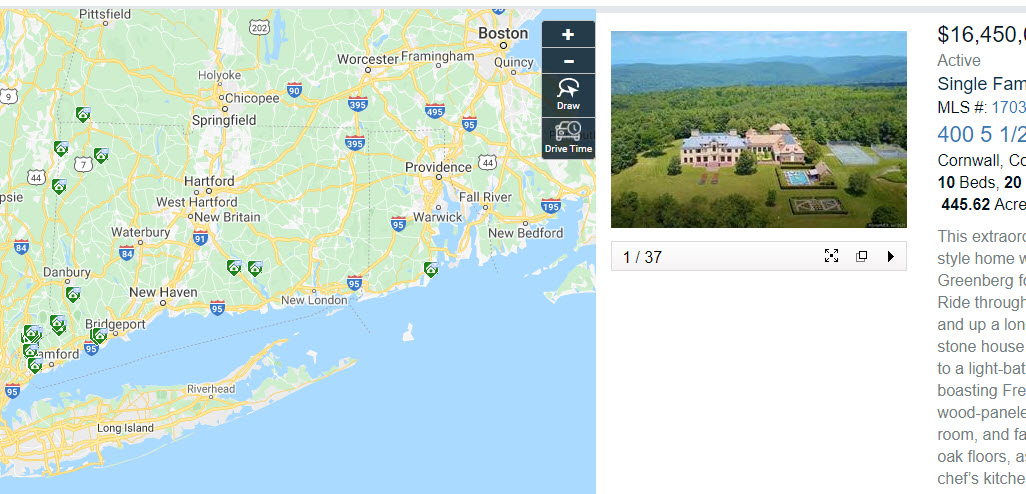
2. List View- similar to the Client Thumbnail display within Matrix; no map.
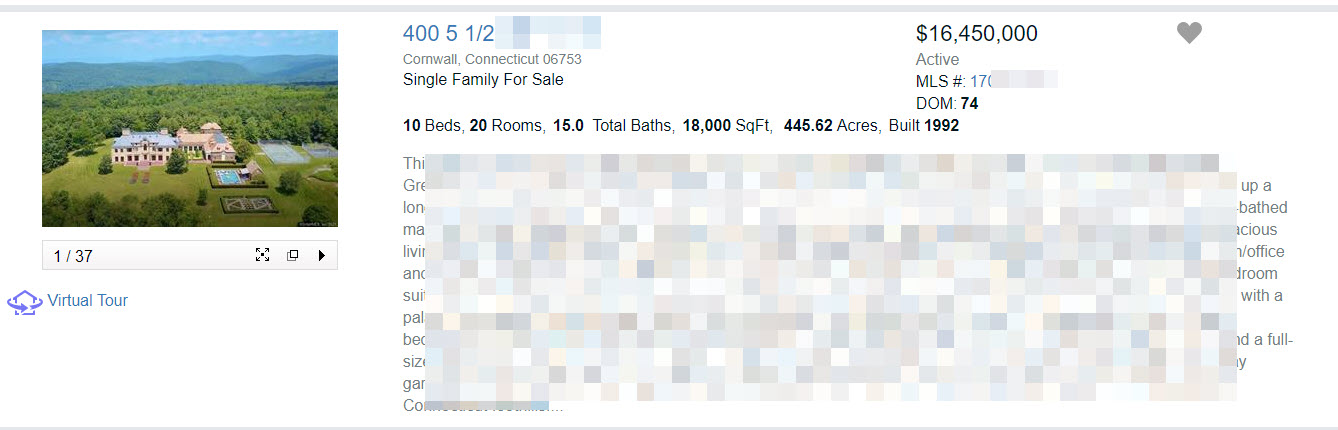
3. Gallery View- similar to the Client gallery display within Matrix; no map.
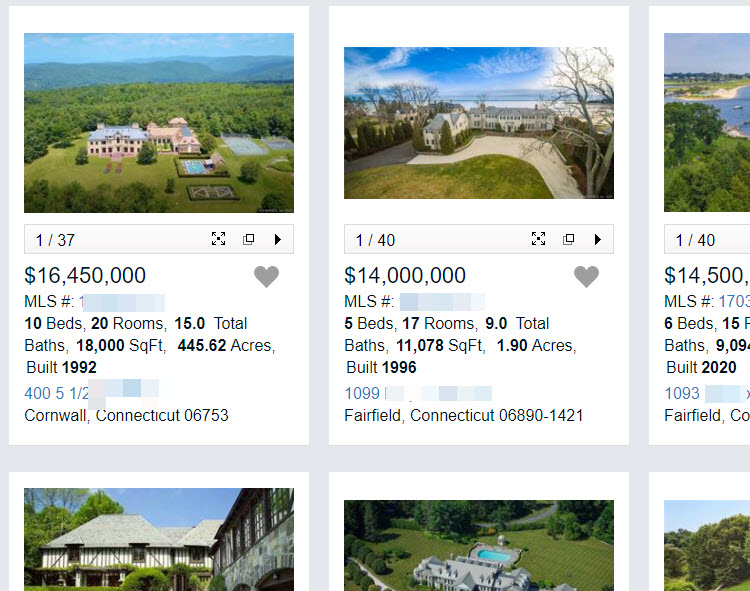
4. Menu with additional views:
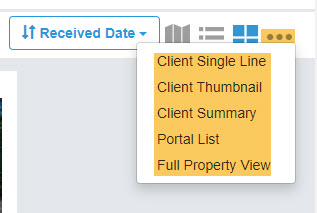
a. The Client Single Line replicates Matrix's Client Single Line display:
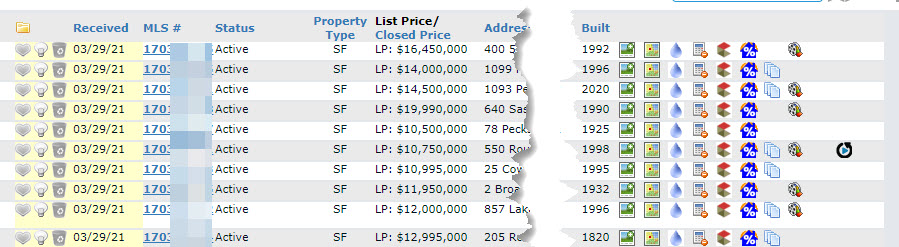
b. Client Thumbnail replicates Matrix's Client Thumbnail display:
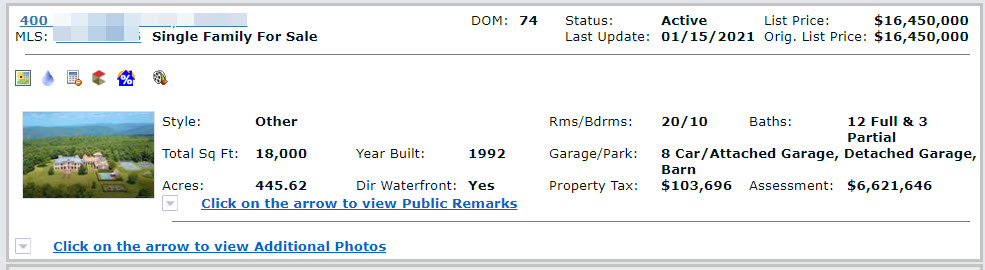
c. Client Summary replicates Matrix's Client Summary display:
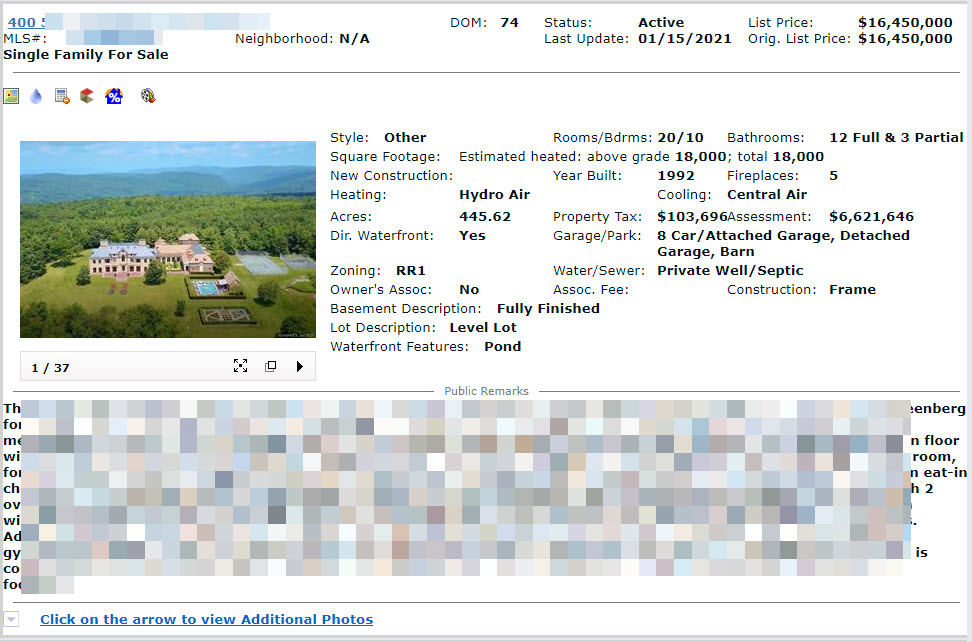
d. Portal List is the same thing as the List View (from above).
e. Full Property View is similar to Matrix's Client Full Display. This is the most comprehensive display within the Portal.
(top half of Full Property View):
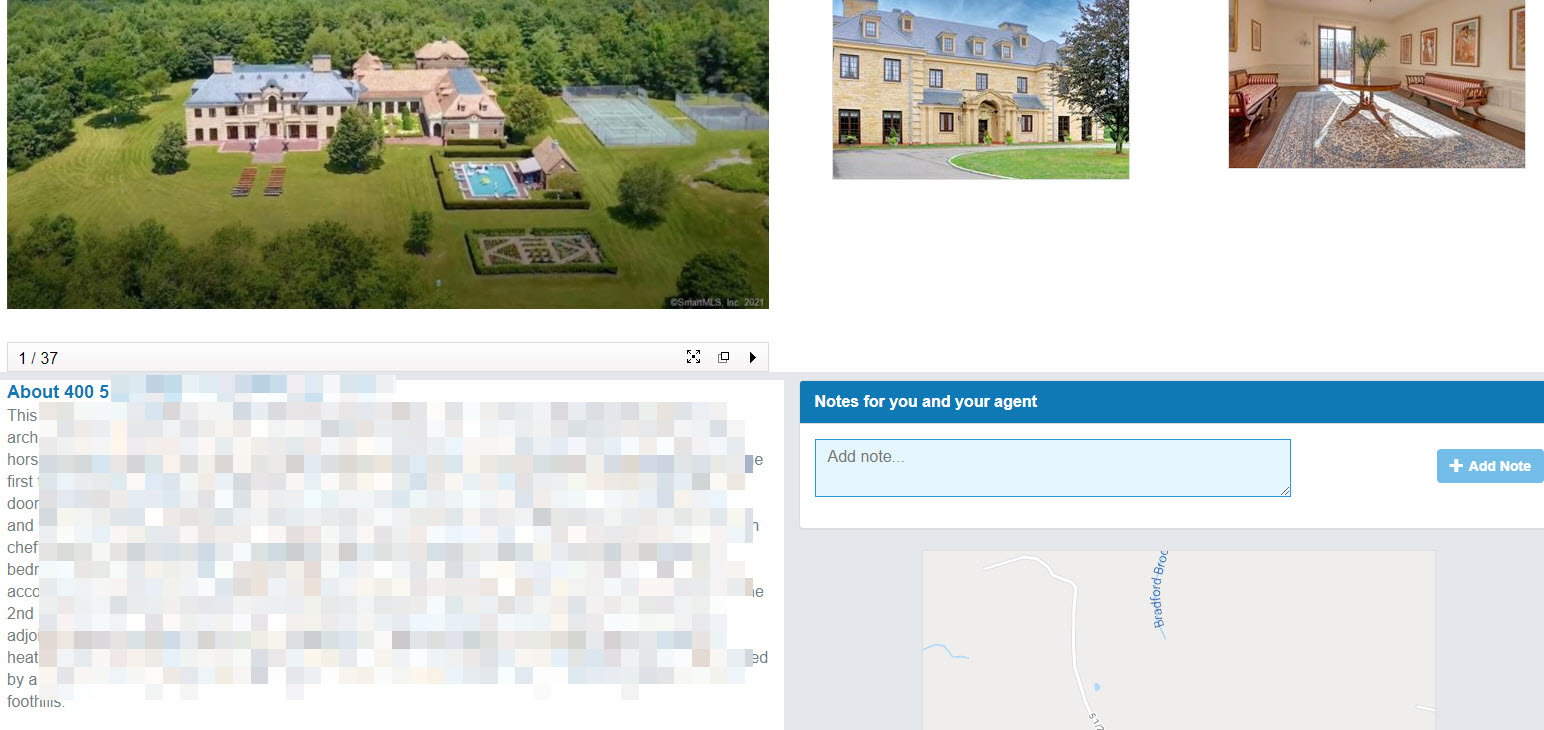
(bottom half of Full Property View)
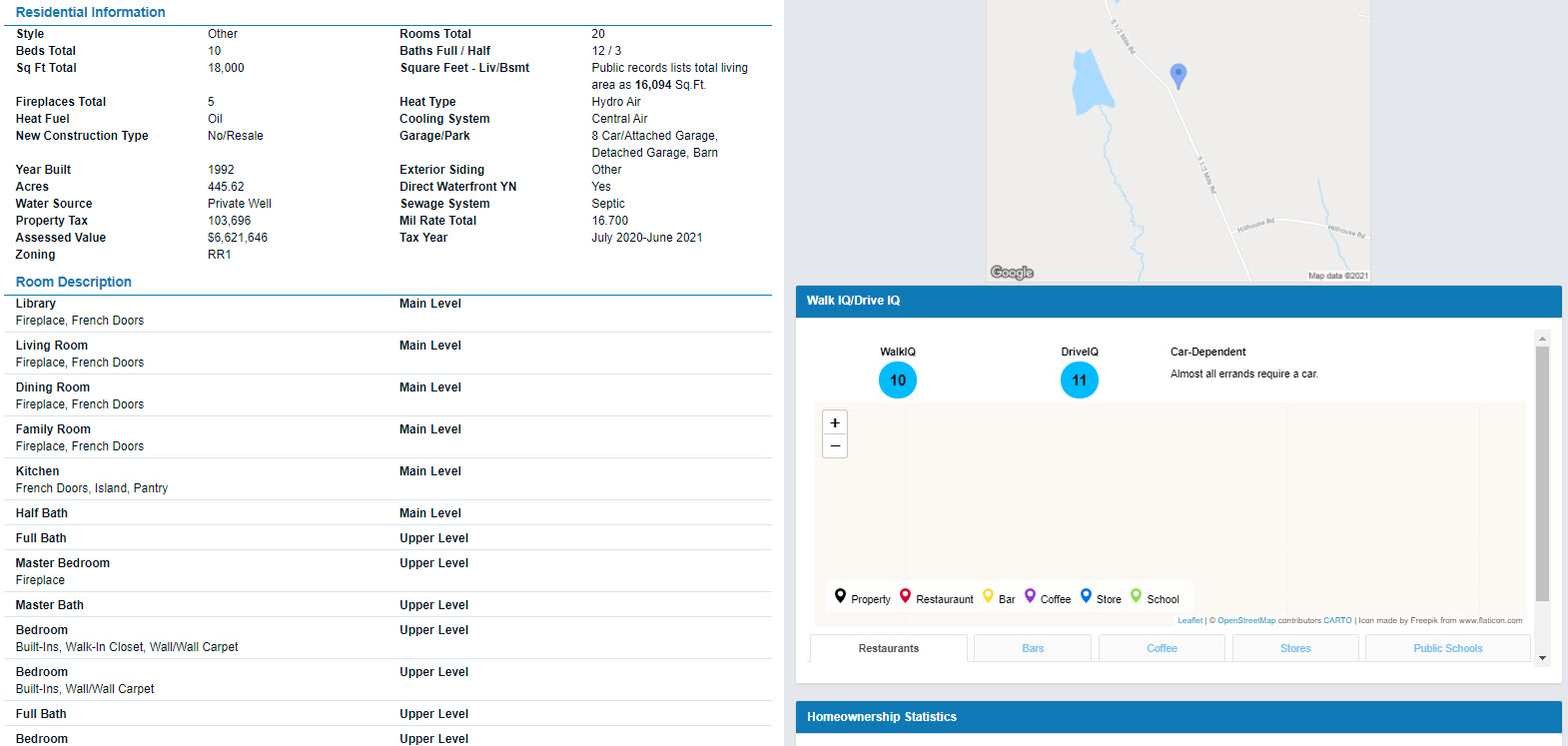
Comments
Please sign in to leave a comment.